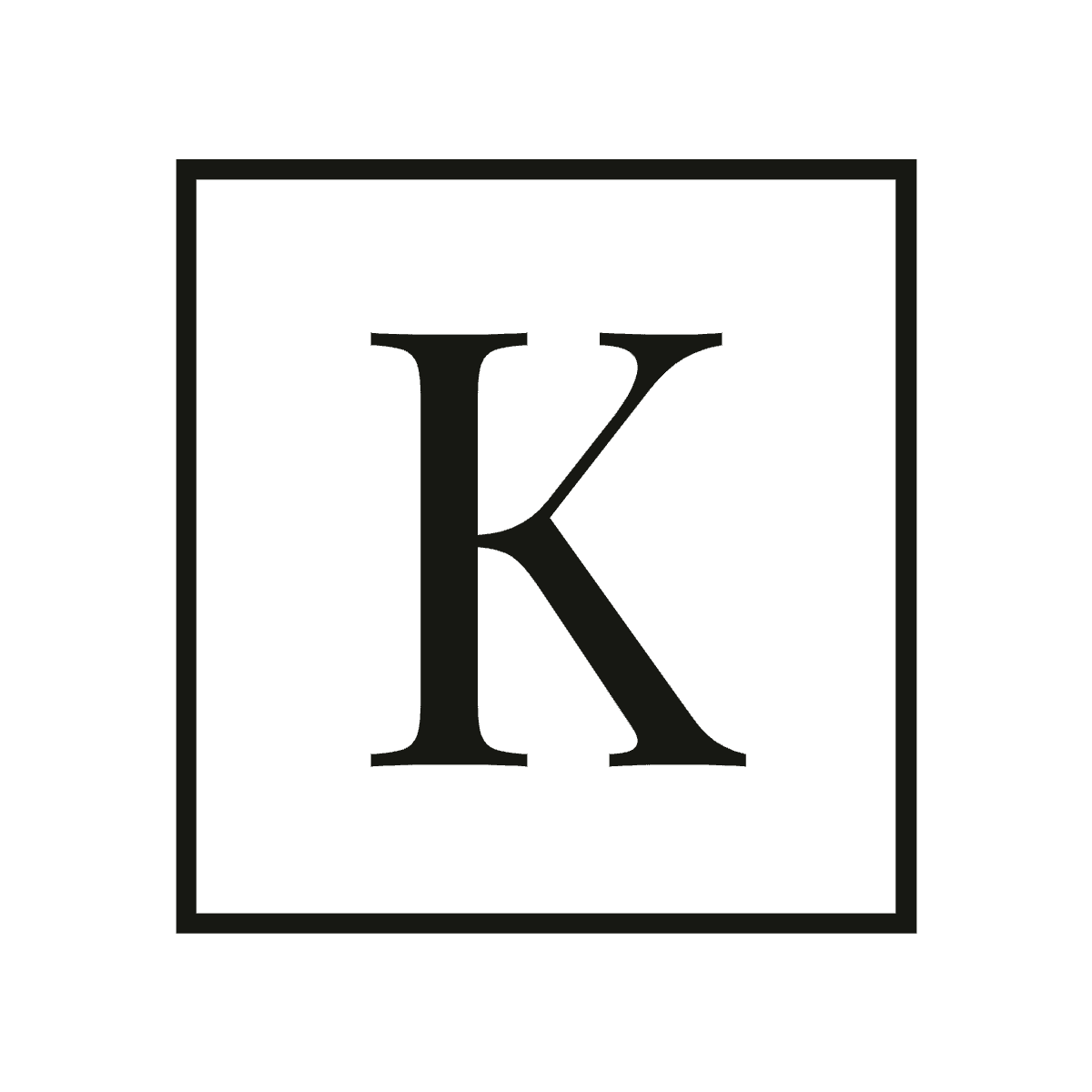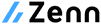multipass の disk を後から変更したかった
今使っているマシンが M1 Mac で, 開発には multipass の Ubuntu を使っています。 開発中にインスタンスがディスクフルになってしまい, 事後的にディスクサイズを更新したのでその方法をメモします。
日本語であまり記事がなかったのと, これから困る人も出そうだから書き残しておきます。 なお, ディスクだけでなく CPU やメモリなどの他のリソースも更新可能とのことです。
方法: multipass set local.<instance-name>.(cpus|disk|memory)
公式ドキュメント にあります。 multipass バージョン 1.1.0 から利用可能で, 2022/8/29 現在プレビュー機能です。
ドキュメントの通り, インスタンスを停止後, 以下のコマンドを実行すれば良いです:
multipass set local.<instance-name>.(cpus|disk|memory)例えば, 私の場合ディスクを 40GB から 60GB にしたかったので, インスタンスの停止後に以下のコマンドを実行しました (ubuntu20 は私のインスタンス名)。
multipass set local.Ubuntu20.disk=60GBヘルプを見るともっとわかりやすいかもしれません。
<key> が local.Ubuntu20.disk で, value が 60GB ですね。
$ multipass set -h
Usage: multipass set [options] <key>[=<value>]
Set, to the given value, the configuration setting corresponding to the given key.
Some common settings keys are:
- client.gui.autostart
- local.driver
- local.privileged-mounts
Use `multipass get --keys` to obtain the full list of available settings at any given time.
Options:
-h, --help Displays help on commandline options
-v, --verbose Increase logging verbosity. Repeat the 'v' in the short option
for more detail. Maximum verbosity is obtained with 4 (or more)
v's, i.e. -vvvv.
Arguments:
keyval A key, or a key-value pair. The key specifies a path to the
setting to configure. The value is its intended value. If only
the key is given, the value will be prompted for.コマンドが成功したらインスタンスを起動すれば終わりです。 簡単にできてありがたい限り。